How to Bid, Reject and Counter on Hawku
The most commonly asked for item since we rolled out our Hawku Marketplace has been the ability to make and respond to bids.
Well, we are happy to announce that starting today you can now create, view, reject and counter bids on the Hawku Marketplace and express yourself while doing it. 🤯🥳🎉, right?
We appreciate the continual feedback from the community, and look forward to hearing what you like, what you don’t like, and how you’re using bidding/countering on Hawku marketplace!
Why are we adding bidding?
- We wanted to let buyers/sellers to interact with each other in an effort to facilitate a deal
- We want a way for people to express themselves in a bid or offer in a controlled way that does not end up as a SPAM or SCAM.
- We want to make sure not to overwhelm people with notifications from low-ball bids
- We wanted to add a Hawku-specific personality and have more fun than just a standard bid system you might see on other marketplaces.
So, how does it work?
How to Bid
When looking at a horses profile page, click on Create Bid.
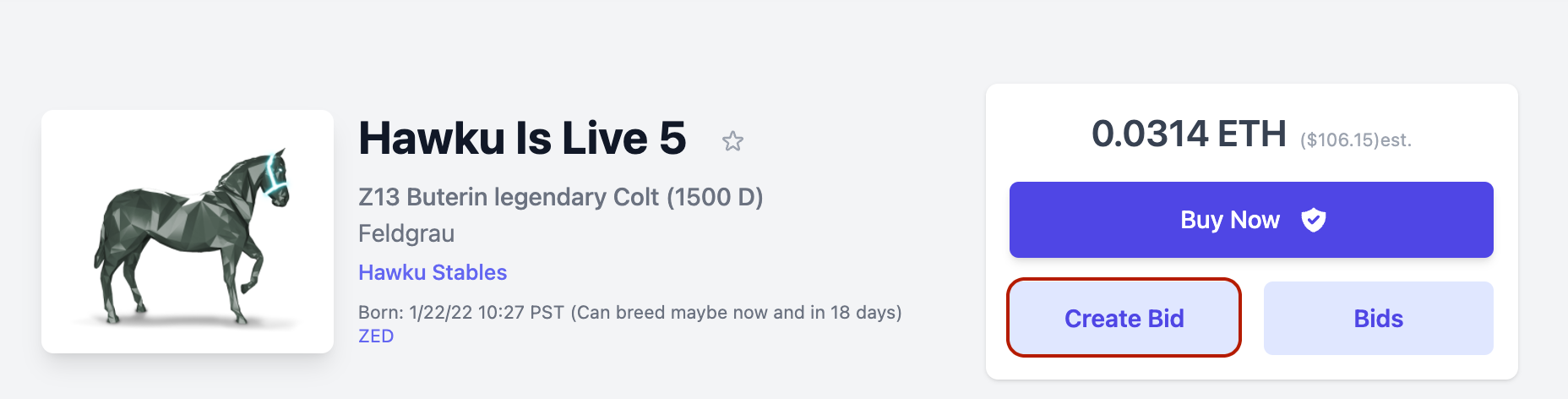
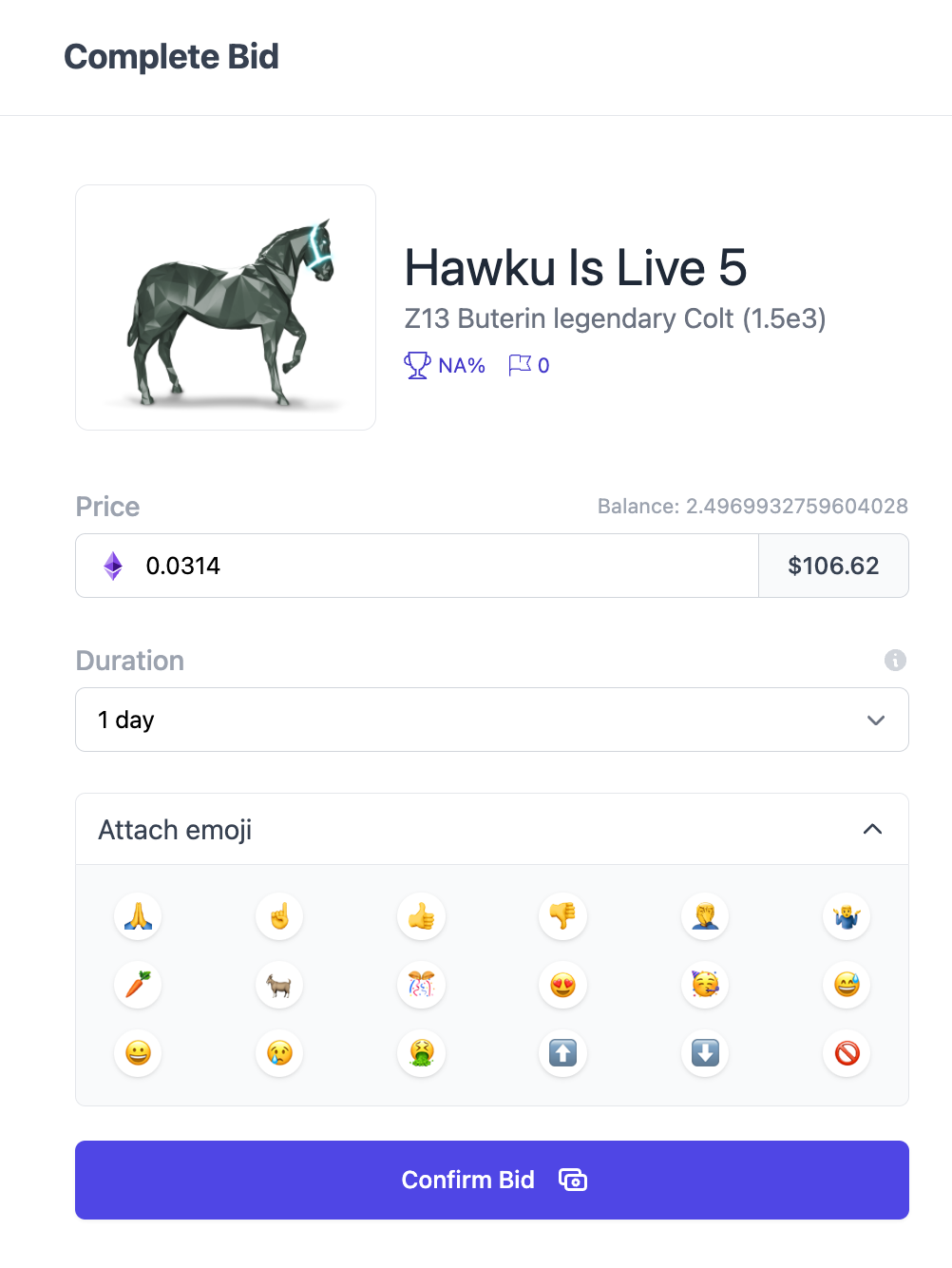
Put in your bid amount. Keep in mind it needs to meet a minimum threshold (currently ⅔ of the List Price) for the owner to be notified. Optionally, click on an emoji you want to attach to the offer. And hit confirm bid. Then sign MetaMask when it pops up and your bid is made.
How to find bids
My Received/Sent Bids Page
To help keep things organized, we’ve created a My Received/Sent Bids page under your Hawku profile. This allows you to view all of your received bids, as well as your sent bids. Of note, it will ONLY show the highest received bid on an individual horse. To view ALL the bids, you need to go into the horse profile, and click on bids, to view every bid received.
Notifications
On top of the bids received/sent page, we have enabled notifications for bids that meet a threshold (currently bids that are at least ⅔ of the list price).
We have attached a high threshold as one of the biggest complaints with bids in other marketplaces are the non-stop lowball bid notifications. We want to reserve our notification system for important messages so have kept the threshold high.
We will likely be revisiting this in the future to add personalized customizations and other changes.
All bids appear on a horse detail page if you click the Bids button when looking at a horse, but you won't be pestered with the non-stop notifications of SPAM offers.
- You can also click on the person icon and go to the My Bids Received Page to view all of your bids.icon and go to the My Bids Received Page to view all of your bids
How to Respond To Bids
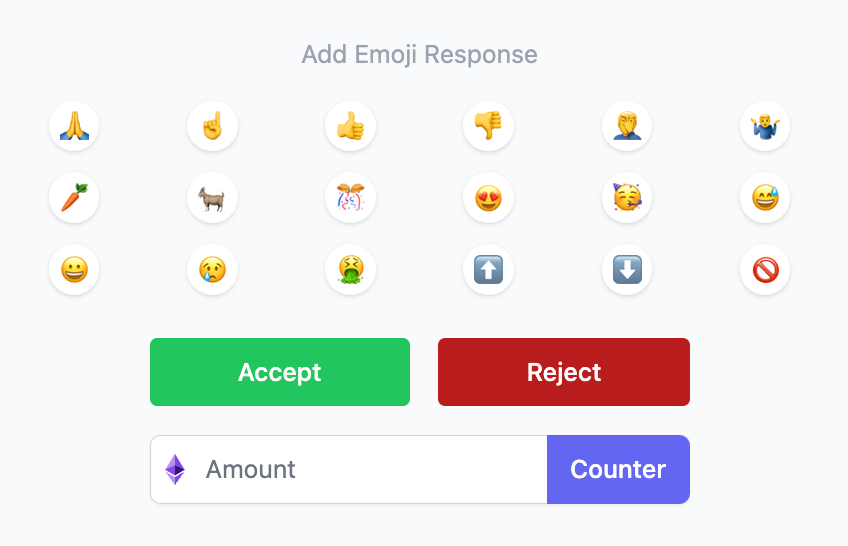
When you click on the Respond button, you have several options.
1. You can attach an emoji to and respond
2. You can Accept the offer (and sign MetaMask) if you accept the offer. Once signed, the horse should transfer from your stable to whomever made the offer very quickly.
3. You can Reject the offer. The bidder will receive a notification indicating their offer has been rejected.
4. You can counter the offer by putting in an amount you would be willing to sell for. Please note, currently counter-offers act as text messages. The bidder will need to resubmit a bid at the price and have you accept
5. If you have numerous offers you can respond individually, or you can hit Reply All
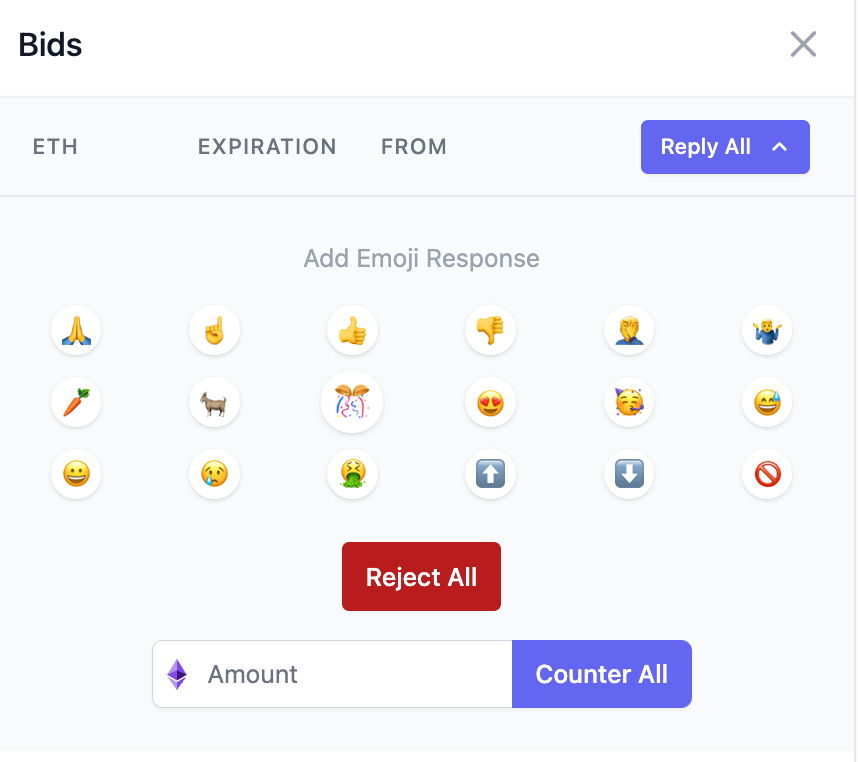
From here you have the options to either REJECT ALL or COUNTER ALL.
Moving forward
Please keep in mind this is our first version of bidding. We expect to make improvements as we make more. We are also open to constructive suggestions and especially suggestions for new emoji. Let us know what you think!
Happy Bidding!